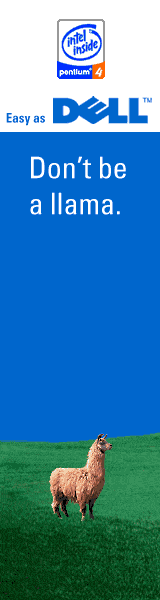How I made the server connection public
Right, so you wanna know how you can access my web server and interact with it without any extra steps. Say less.
(This tutorial is for storytelling purposes only and does not reflect any actual development steps taken. Kthxbai.)
Step 0: Selecting a dedicated server

Before I could start, I had to choose a proper web server to host my website on. I chose the Polymer Avant '94 by Miracle8.
These are the specifications of the server I use:
Processor: Intel Pentium II @ 433 MHz, single-core, 16KB L1, 256KB L2
Memory: 8 MB, upgraded to 512 MB (70 ns 168-pin DIMM)
Storage: 500 MB 7200rpm SCSI (Adaptec AHA-2940U PCI SCSI Controller)
Graphics: ATi VGA Stereo F/X (1MB DRAM)
Networking: 3Com EtherLink III 3C509B-TPO (16-bit ISA, 10Mbps, IRQ 10, I/O 0x300)
Operating system: VoidSystem 5 (Home edition, build 5.0.1072.4)
Step 1: Setting up a static IP address
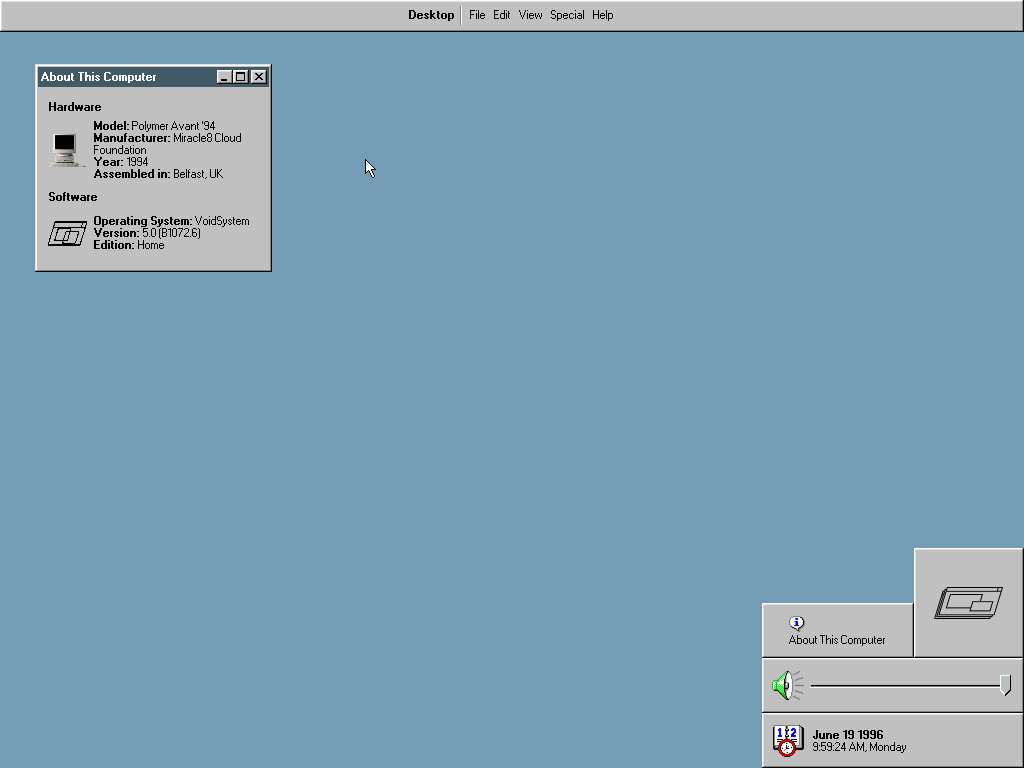
To set my static IP (Internet Protocol) address, I had to contact my Internet Service Provider (ISP). Their call centers were only open from 9 AM to 5 PM on weekdays, so during that window I phoned them and requested a permanent static IP address for my line. They provided me with the IP address, subnet mask, default gateway, and DNS server addresses. I wrote them down in a Notebook text file to avoid losing them.
In VoidSystem 5’s Networking menu, I selected my 3Com EtherLink III adapter, switched from “Obtain an IP address automatically” to “Specify an IP address,” and entered the exact values they’d given me. After applying the changes and rebooting the server, I opened the terminal and ran the ping command against an external server. Four replies came back instantly. The connection was live.
Step 2: Opening the necessary ports on the firewall
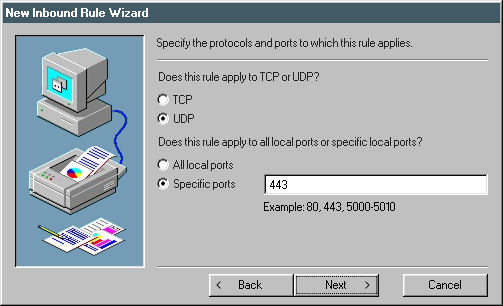
After configuring the static IP addresses and other networking settings my ISP gave me, I had to open some ports on the "VoidSystem Internet Firewall with Advanced Settings".
For a standard web server, I had to open ports 80 and 443. However, for the remote connection functionality, I had to open ports 21 and 22. I left those for later, though.
After allowing incoming TCP traffic from ports 80 and 443, I had to try and access a website I wrote and hosted on said server. For opening the server, I used an open-source server hosting solution called the "Avache HTTP Server Project". I opened the server, went on another computer on the exact same network, and attempted to visit https://138.115.174.165. And it loaded successfully.